


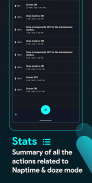
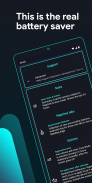
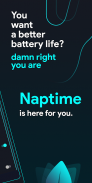
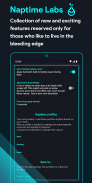
Naptime
Super Doze mode

Description of Naptime: Super Doze mode
Empower Android's Doze Mode.
Naptime requires <b>root</b> access to work.
<b>Why?</b>
Because why the hell not?
Doze is amazing - arguably the best feature of Android™ Marshmallow and Nougat. But with its caveats. It can take at least 2 hours to kick in (if the device is stationary, not charging etc). If you move around, even with the screen off, doze won't kick in, so there are a lot of potential battery saving opportunities lost, gone with the wind.
<b>Solution</b>
With Naptime by toggling in the "Aggressive doze" options (and assuming you're rooted) Doze will kick in right after you screen off AND it disables your sensors so that it doesn't kick you out from doze mode if you move around. When your device screens on everything goes back to normal. It's just like magic.
<b>Options</b>
If you don't want to use "Aggressive doze" you can also tune all the framework doze options to your liking. Although it's a bit for advanced users each item is bundled with a description.
Never settle with bad battery life again with Naptime.
<b>F.A.Q.</b>
<b>Q: I don't receive notifications or my music streaming apps stop working after screen off. Please halp!</b>
With 'Aggressive Doze' doze is being forced after you screen off. Doze is, currently, the most powerful battery saving mechanism on Android.
The following restrictions apply to your apps while in Doze:
· Only high-priority push notifications are delivered;
· Network access is suspended;
· The system ignores wake locks;
· Standard AlarmManager alarms are deferred to the next maintenance window:
· The system does not perform Wi-Fi scans;
· The system does not allow sync adapters to run;
· The system does not allow JobScheduler to run;
Apps like Gmail, which use normal-priority notifications, have them delivered during the maintenance window or when you wake up your device. This is standard behavior and can't be changed
Although, you can choose apps to bypass doze. Go to Settings -> Battery -> overflow ->Battery optimization -> All apps -> Your app -> Don't optimize
That'll allow apps like Spotify to bypass the forced doze and actually work on screen off.
<b>Q: What's the 'Sensors app whitelist' feature?</b>
It works together with the 'Disable motion detection' feature and allows you to choose up-to one app (sorry, Android limits us to only one app) to request sensor information even if you disable motion detection.
For example it allows apps, such as Google Fit, to query the accelerometer or gyroscope to count your steps.
<b>Q: Why does my display, sometimes, blink once after screening on?</b>
This might happen if you're disabling the motion sensors. The reason for this is simple, for system brightness & auto-rotate settings to work after screening on they must be toggled on/off (otherwise they won't work) and therefore it may blink (even if it's only for a couple milliseconds).
<b>Q: My fingerprint scanner doesn't work when I disable the sensor motion detection!</b>
Unfortunately not all devices will work fine when disabling motion sensor detection and in the process some other sensors & functionality might stop working. There's nothing I can do about it and your only option is to not use that setting enabled. There's also some weird compatibility with LG phones where the display doesn't even turn on again if this setting is enabled.</br></br></br></br></br></br></br></br></br></br></br></br></br></br></br></br></br></br></br></br></br></br></br></br></br></br></br></br></br></br></br></br></br></br></br></br></br></br></br></br></br>





























